When your organization has multiple branch offices the IT architecture can get quite complicated. Installing ThousandEyes private agents in each branch location gives you more accurate data about the performance of your network infrastructure, as well as web-based SaaS applications that depend on that infrastructure. To get you up and running quickly we’re supplying modules for the most popular configuration management tools. A module to deploy ThousandEyes agents with Puppet was recently released, and today we’re releasing a teagent Chef cookbook to help you install and configure the ThousandEyes private agent with Chef.
ThousandEyes Private Agent Cookbook Attributes
Below is a list with the default attributes for the teagent cookbook. As a quick but important note to the attributes, you should always set the value for the ['teagent']['account_token'] key to your account token.
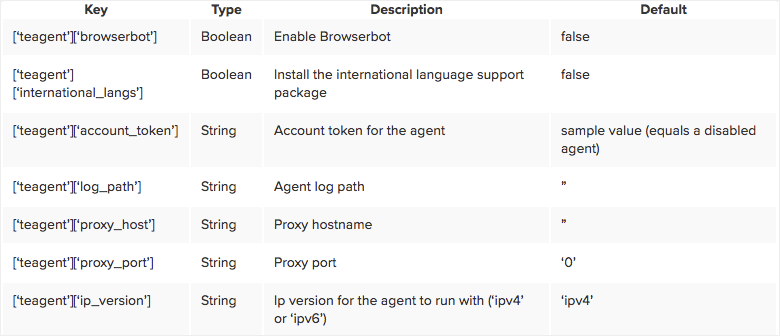
Using the Cookbook
This cookbook can be included as a recipe or added to your role list. If you choose to include the teagent cookbook in your node’s run_list don’t forget to set the default attributes.
The simplest way of configuring the ThousandEyes private agent is assuming all the default values. The one parameter that you should always set is the account token:
{
"teagent": {
"account_token": "your_account_token_goes_here",
},
"run_list": [ "recipe[teagent]" ]
}
Installing the agent with BrowserBot support (which I highly recommend):
{
"teagent": {
"browserbot": true,
"account_token": "your_account_token_goes_here",
},
"run_list": [ "recipe[teagent]" ]
}
Some extra fonts might be required to properly display the result of a page load test. In that case you would want to install the agent with BrowserBot support and install the international language package:
{
"teagent": {
"browserbot": true,
"international_langs": true,
"account_token": "your_account_token_goes_here",
},
"run_list": [ "recipe[teagent]" ]
}
You can also set the target log path location:
{
"teagent": {
"account_token": "your_account_token_goes_here",
"log_path": "/var/log",
},
"run_list": [ "recipe[teagent]" ]
}
The agent can work with an http proxy and in this case you will need to set both the host and the port:
{
"teagent": {
"account_token": "your_account_token_goes_here",
"proxy_host": "proxy.example.com",
"proxy_port": "8080",
},
"run_list": [ "recipe[teagent]" ]
}
By default the ThousandEyes private agent will pick up your default IPv4 ip address (hence the default attributes list and values above). If you want to set the ThousandEyes private agent to use the default IPv6 ip address then you can set the ip_version to ‘ipv6’ as show in the example below:
{
"teagent": {
"account_token": "your_account_token_goes_here",
"ip_version": "ipv6",
},
"run_list": [ "recipe[teagent]" ]
}
Alternatively you include the teagent recipe to install and configure the ThousandEyes private agent. The only recipe you need to include is the default one.
include_recipe 'teagent'
Grab the recipes from our GitHub repo to start cooking ThousandEyes private agents with Chef!


