-
All Product Innovations
-
Cloud Insights
-
Connected Devices
-
Endpoint Experience
-
Internet Insights
-
Network and Application Synthetics
-
WAN Insights
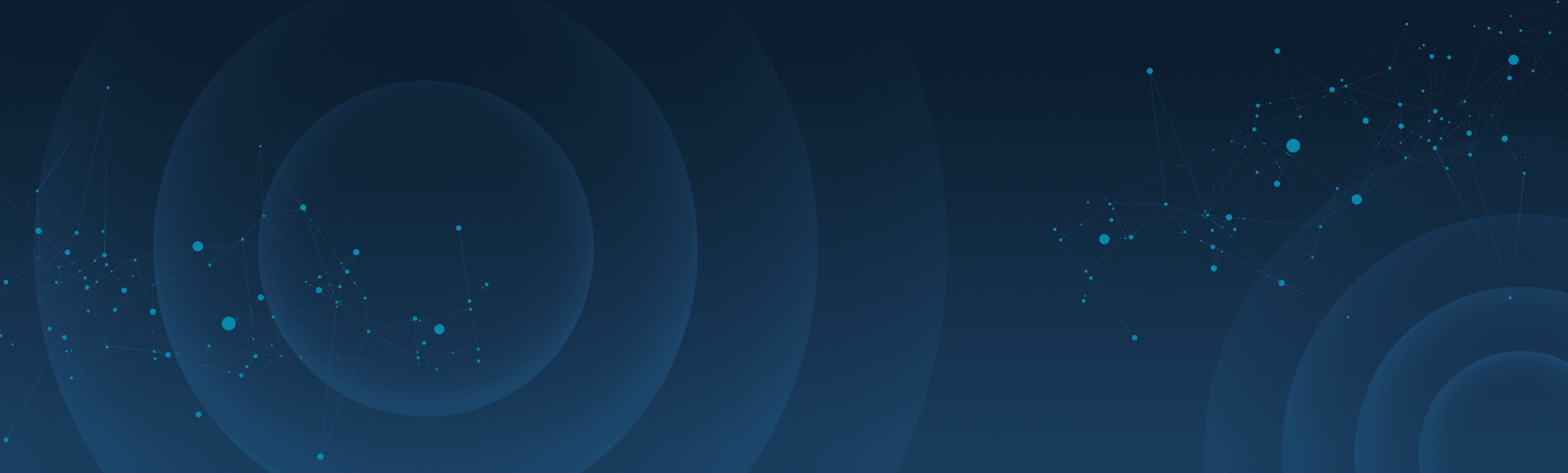
Event Alerts and Notifications
Innovation Overview
ThousandEyes events generated by Event Detection can be sent as a notification using alert rules and custom webhooks. This enhancement enables IT operations teams to integrate Event Detection into operational workflows and readily act on an issue based on the information in the event notification.
Feature Highlights
Event-triggered Alerts: Create alert rules from the Alert Rules page unique to Event Detection.
Alert Views: View Event Detection alerts from the Alerts tab.
Custom Webhook Integration: Create and assign a custom webhook to the Event Detection-based alert rule.
Simplified Webhook Configuration: A sample body for an Event Detection custom webhook using new webhook variables unique to events is now available in our documentation.
Customer Benefits
Workflow Integration: Integrate ThousandEyes events into operational workflows such internal ticketing systems and on-call management systems.
Efficient IT Operations: Enable operational organizations such as NOCs and help desk teams to readily act on an issue based on the information in the event notification.
Follow these quick steps to get familiar with the new event alerts and notifications:
In the ThousandEyes Platform, go to Event Detection.
Go to Manage > Alert Rules.
Select the Event Detection tab.
Click Add New Alert Rule.
Under Alert Conditions, select the event duration in minutes, or choose the “any” option to include all durations. To include all times above a certain duration, use the “at least” option.
Under Alert Conditions, select an Event Type or an Event Impact, or both. Multiple Event Types and Event Impacts can be selected if desired.
Select the Notifications tab.
Click Manage Integrations to create or update a custom webhook. This will open the Manage > Integrations menu in a new window or tab in the browser.
Click + New Integration.
Select Custom Webhook.
Enter a Name and URL.
Choose an Auth Type if needed for the webhook server.
Paste in the sample body for an Event Detection custom webhook from the ThousandEyes documentation. This sample body can be modified for additional logic, but this is the default.
Click Test and validate that success is observed.
Click Save to save the custom webhook integration.
Go back to the Add New Alert Rule browser window and select the newly created custom webhook in Integrations > Send notifications to.
Click Create New Alert Rule to create and save the rule.
Go to the Alerts menu.
Filter by Alert Type: Event Detection to see Event Detection alerts.